Evoucher Travel Agency Other Vouchers Module
In the final part of our blog series, we will explore the Other Vouchers Module of the Evoucher travel agency account software. This module plays a crucial role in managing services that are not covered by the primary ticket, package, or hotel modules. It handles a variety of transactions like miscellaneous services, transportation, and invoicing, making it a comprehensive tool for travel agency operations.
The Other Vouchers Module offers additional functionality to help you manage your business more efficiently. It includes options for creating general service vouchers, transport vouchers, invoices, and even query forms to streamline client communication.
1. Other Voucher
About OV:
The Other Voucher is designed to manage miscellaneous services that do not fall under tickets, hotels, or packages. This voucher can be used for custom services such as visa processing fees, special event charges, or additional services provided to clients.
Entry Other Voucher:
This feature allows you to create a new voucher for additional services. You enter the service details, client information, and costs, ensuring every custom service is accounted for.
How to Use:
1. Navigate to the Other Voucher section and click on Entry Other Voucher.
2. Fill out the voucher form by entering details like the service name, description, client details, and charges.
3. Once all information is entered, click Save. The voucher will be created and saved in the system for future reference.
View Other Vouchers:
This function enables you to review all other vouchers you’ve created, offering a quick way to track or modify miscellaneous service records.
How to Use:
1. To review previously created vouchers, select View Other Vouchers from the Other Voucher section.
2. Use filters like voucher number or service name to search for the voucher.
3. You can edit or update the details as necessary.
Void Other Vouchers:
This option allows you to cancel or void any voucher, which might be necessary due to cancellations or errors in the original entry.
How to Use:
1. If you need to cancel or void a voucher, select Void Other Vouchers.
2. Search for the voucher you wish to void, confirm the action, and the voucher will be marked as void in your records.
Other Service Register:
This report allows you to track all other services provided through vouchers maintain accurate service tracking.
How to Use:
1. Click on Other Service Register from navbar to generate a comprehensive report that lists all vouchers created under this category.
2. Invoice Voucher
About IV:
The Invoice Voucher is used to generate invoices for services rendered to clients. It ensures that all financial transactions are properly recorded and managed.
Entry Invoice Voucher:
Used to create and record a new invoice based on the services rendered. You input client details, service descriptions, and amounts.
How to Use:
1. Go to the Invoice Voucher section and click Entry Invoice Voucher.
2. Enter all necessary information like client details, service descriptions, and invoice amounts.
3. Save the voucher, which will be recorded in your system for invoicing purposes.
View Invoice Vouchers:
Provides access to previously generated invoices. You can search, review, and modify existing invoices as needed.
How to Use:
1. Select View Invoice Vouchers to browse through all previously created invoices.
2. Use the search filters to locate the invoice by client name or date.
3. Review and update the invoice if required.
Void Invoice Vouchers:
This function allows you to void or cancel any invoice due to errors or order changes, ensuring accurate financial tracking.
How to Use:
1. If an invoice needs to be canceled, click Void Invoice Vouchers.
2. Search for the specific voucher, confirm the voiding action, and the invoice will be marked as void.
3. Transport Voucher
About TV:
The Transport Voucher manages all transport-related bookings and transactions, whether they are transfers to airports, sightseeing trips, or local transport arrangements.
Entry Transport Voucher:
This option allows you to create a voucher for transportation services. Enter the transport type, client details, destination, and costs.
How to Use:
1. In the Transport Voucher section, click on Entry Transport Voucher.
2. Fill out the necessary details such as client information, transport type, destination, and cost.
3. Save the voucher to record the transaction.
View Transport Voucher:
Enables you to view all transport vouchers created in the system, allowing for better tracking and management of transportation services.
How to Use:
1. To review or update existing vouchers, select View Transport Voucher.
2. Search for the voucher by date, client, or destination and make changes if necessary.
4. Invoice / Quotation / Agreement
About I/Q/A:
This feature allows you to create customized invoices, quotations, and agreements for your clients. It is a flexible tool for managing contractual agreements and official pricing for various services.
Create Invoice / Quotation / Agreement:
This feature allows you to generate new documents for any service, such as issuing invoices, providing price quotations, or drafting service agreements with clear terms.
How to Use:
1. In the Invoice / Quotation section, select Create Invoice / Quotation / Agreement.
2. Fill out the details of the service, client, and any terms associated with the agreement or quotation.
3. Once complete, click Save to generate the document.
View Invoice/ Quotation / Agreement:
Allows you to review and manage all previously created documents, making it easy to modify, print, or share the information with clients or team members.
How to Use:
1. To view or edit existing documents, select View Invoice / Quotation / Agreement.
2. Use search filters to locate the specific document and update it if necessary.
5. Query Form
About Q. Form:
The Query Form feature allows you to gather client requests and queries for specific travel services. This is an essential tool for client management and customer service.
Create Query Form:
This feature lets you create a form that records client queries regarding services such as flight bookings, visas, or other travel arrangements.
How to Use:
1. Navigate to the Query Form section and click Create Query Form.
2. Enter the details of the client's query, including the services they are interested in, special requests, and contact information.
3. Save the query, and it will be stored in your system for follow-up.
View Query Form:
Allows you to track and view all client queries, ensuring effective communication and timely responses to customer inquiries.
How to Use:
1. To access and review client queries, select View Query Form.
2. Search using client names or service requests to locate specific forms. You can also update the status or add comments based on your follow-up.
Conclusion
This concludes our detailed guide on using the Evoucher Travel Agency Account Software. Throughout the series, we have covered all the major modules, including the Financial , Ticket , Hotel and Visa , Package , and Other Vouchers . With the Other Vouchers Module, you now have a comprehensive understanding of how to manage every aspect of your travel agency’s operations, from handling miscellaneous services to managing invoices and client queries.
By fully utilizing each of these modules, you can streamline your agency's processes, improve customer service, and ensure smooth business operations. Stay tuned for more updates and enhancements to the Evoucher software that will continue to make managing your travel agency even more efficient.





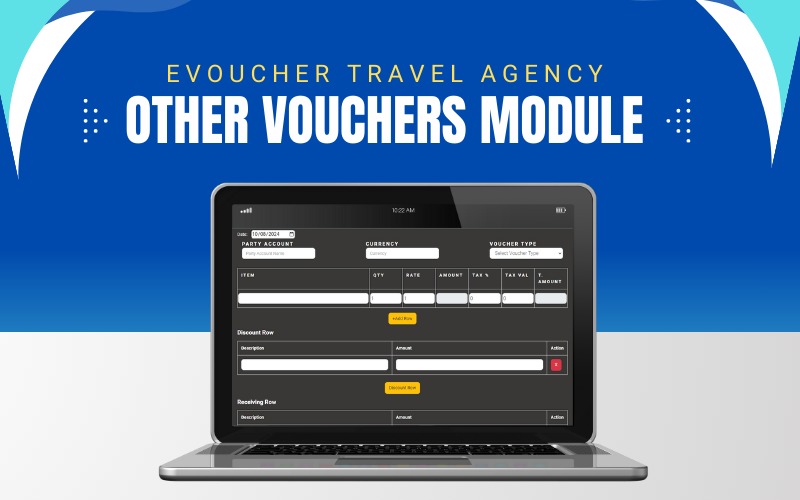
 (15).png)
 (13).png)
 (11).png)
 (10).png)
 (1).png)