1. Ticket Voucher
Quick Ticket Voucher
A Quick Ticket Voucher allows for rapid entry of essential ticketing information with minimal steps.
How to Use:
i. Go to Quick Ticket Voucher in the system.
ii. Enter details such as flight date, airline, ticket number, and passenger information.
iii. Save the voucher to record the sale instantly.
Entry Ticket Voucher
This option allows agents to enter ticket details manually, with full customization of fields.
How to Use:
i. Select Entry Ticket Voucher from the ticketing module.
ii. Fill in the ticket details, including flight date, airline, ticket number, fare, and taxes.
iii. Save the entry, and the ticket voucher will be posted to the system.
View Ticket Voucher
Access and review all previously entered ticket vouchers.
How to Use:
I. Navigate to View Ticket Voucher.
II. Browse through the list or use search filters (e.g., flight number, date) to find specific vouchers.
III. Review or update the details as necessary.
2. Multi Ticket Voucher
Entry Multi Ticket Voucher
The Multi Ticket Voucher feature allows you to process multiple tickets in one transaction.
How to Use:
I. Go to Entry Multi Ticket Voucher.
II. Enter details for all passengers on the same flight or booking.
III. Save the multi-ticket voucher to streamline large bookings.
View Multi Ticket Voucher
View all previously entered multi-ticket vouchers for group bookings.
How to Use:
I. Select View Multi Ticket Voucher from the menu.
II. Use the search function to filter by date, flight number, or group reference.
III. Review or export voucher details as needed.
3. Other Ticket Vouchers
Void/Delete Tickets
Void tickets that were issued incorrectly or no longer needed.
How to Use:
I. Select Void/Delete Tickets in the ticket module.
II. Enter the ticket number and confirm to void it from the system.
III. Track voided tickets for audit purposes.
View Cancelled Voucher
Monitor and manage all ticket cancellations efficiently.
How to Use:
I. Go to View Cancelled Voucher.
II. Find all tickets that have been canceled through the system.
III. You can check details, status, and refunds linked to the cancellation.
4. Refund Tickets
Refunded Ticket Vouchers
Review and manage tickets that have been refunded.
How to Use:
I. Select Refunded Ticket Vouchers in the ticketing section.
II. Search for refunded tickets using filters like date or flight number.
III. Review refund details and update them if needed.
Partially Refunded Tickets
Partial refunds for tickets can be handled in this section.
How to Use:
I. Go to Purchased Refunded Tickets.
II. Enter the details for partially refunded tickets.
III. Save the transaction to keep records up to date.
5. Ticket Reports
Flight Date Wise
Search tickets by flight dates for better record organization and management.
How to Use:
I. Select Flight Date-wise Search in the voucher section.
II. Enter the date range to find all tickets issued for specific flights.
III. View or export the list for operational use.
Search by Ticket Number
Quickly search for a specific ticket by its number.
How to Use:
I. Select Search by Ticket No from the ticketing options.
II. Enter the ticket number and search.
III. The system will pull up all relevant details for that specific ticket.
Ticket Sale Register
This report gives a detailed overview of all tickets sold.
How to Use:
I. Go to Ticket Sale Register.
II. View or export a list of all ticket sales during a specific period, categorized by airline or flight date.
Supplier Wise Purchase Register
Track tickets purchased from different suppliers.
How to Use:
I. Select Supplier Wise Purchase Register.
II. View ticket purchases based on supplier name or ID.
III. Generate reports for supplier-specific purchases.
BSP Report:
The Billing and Settlement Plan (BSP) report tracks transactions made through airline clearinghouses.
How to Use:
I. Go to BSP Report.
II. Select the reporting period to generate a report of all BSP transactions.
III. Export the report for further analysis or submission.
Sale Report With Taxes
Generate reports of ticket sales, including detailed tax breakdowns.
How to Use:
I. Select Sale Report with Taxes.
II. Choose the date range and export the report to review sales and applicable taxes.
Refund Sale Report With Taxes
Track refunds issued along with the taxes involved.
How to Use:
I. Go to Refund Sale Report with Taxes.
II. Generate a report for refunds, with full details of the taxes returned to customers.
Airline Sales Report
Monitor sales across different airlines.
How to Use:
I. Select Airline Sale Report from the reports menu.
II. Choose the date range and airline to generate a sale report for that airline.
Airline-wise Refund Report
View and manage refunds for individual airlines.
How to Use:
I. Go to Airline-wise Refund Report.
II. Select the airline and date range to review all refunds processed for that airline.
Airline Sales Refund Report
This report provides a comparison between airline sales and refunds.
How to Use:
I. Select Airline Sales-Refund Report.
II. Choose an airline to compare sales vs refunds within a specified period.
Airline Comparison Report
Compare sales performance between different airlines.
How to Use:
I. Go to Airline Comparison Report.
II. Choose two or more airlines for comparison.
III. Generate the report to analyze their respective sales and refund activities.
Airline Wise Supplier Report
Track tickets supplied by different airlines.
How to Use:
I. Select Airline Wise Supplier Report.
II. Choose an airline and review all tickets supplied, categorized by supplier.
6. Two Additional Features
Upload Ticket Voucher
Upload ticket information directly into the system.
How to Use:
I. Select Upload Ticket Voucher from the Ticket Voucher menu in navbar.
II. Attach the ticket file and upload it in excel format for automatic voucher creation.
All Accounts List
View a comprehensive list of all accounts related to ticketing transactions.
How to Use:
I. Click on All Accounts List from the reports section of tickets voucher in navbar.
II. Review a complete list of accounts for auditing and reconciliation purposes.





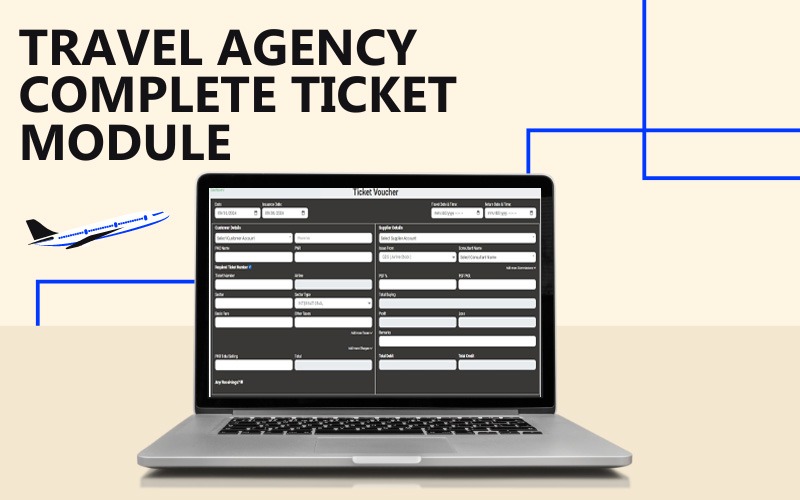
 (15).png)
 (13).png)
 (11).png)
 (10).png)
 (1).png)